Firebase
Behind the Scenes with Voting
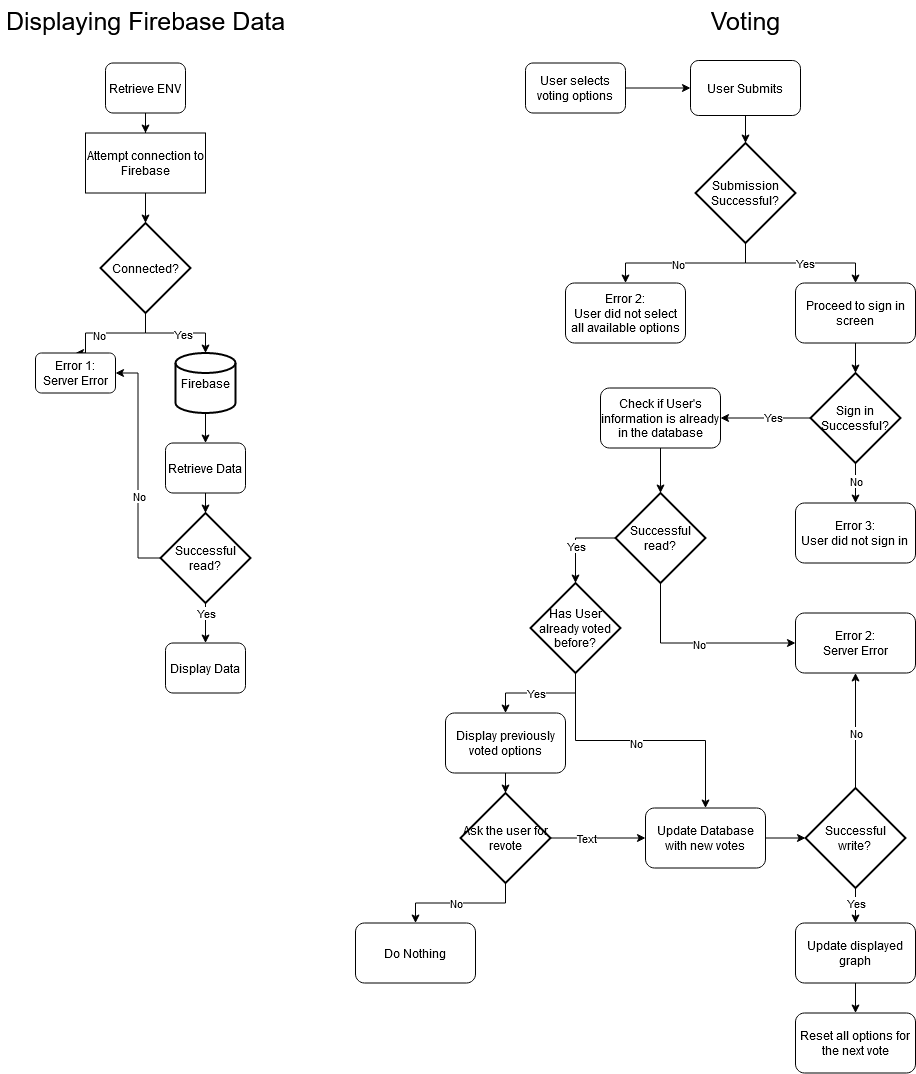
Firebase Setup
-
Create a Google account if the user does not already have one
-
Go to firebase.google.com
-
Click Go to console on the top right corner of the Firebase website

-
Select Add project
- Follow the displayed instructions

- Follow the displayed instructions
-
Once the project has been created, select the project to navigate to the project's home page
-
Create a new web application:
- Select the web application icon

- Register the application under the displayed instructions
- Copy the credentials that are given (They should match the Environment Variables)
- Select the web application icon
-
Create a new firestore:
- Select Cloud Firestore on the sidebar

- Select Create Database
- Start in test mode
- Select a location
- Click enable
- Select Cloud Firestore on the sidebar
-
Database Layout
|-Voting (Collection)
|- 2020 (Document)
|- Month (Collection)
|- Option 1 (Document)
|- Active: true/false (Field)
|- Vote: 0 (Field)
|- Option 2
|- Active: true/false
|- Vote: 0
|- Subscription (Document)
|- Email
Notes:
- For the month you wish to set it up for, if the current date is between 15-30/31, enter the next month. If the current date is between 1-14, then create a collection under the current month.
- The user collection will automatically be created when a user votes
- There is no limit to the number of voting options that you can create


Authentication:
In order to enable authentication:
- Navigate to the project on the Firebase Website
- Select authentication

- Switch to the sign-in method
- Enable Google sign-in
- Note: If the user wishes to use the Github login, follow the instructions that Firebase provided to enable the Github login
- Uncomment the login provider they wish to use (make sure the corresponding provider is enabled on Firebase)
/plugins/firebase.js (In the plugins folder)
// export const provider = new firebase.auth.GithubAuthProvider()
// export const provider = new firebase.auth.OAuthProvider('microsoft.com')
// export const provider = new firebase.auth.GoogleAuthProvider();
export const auth = firebase.auth()
User can switch between the authentications (Github/google).
Environment Variables
.env
- The .env file is used to load in our environment variables to connect to Firebase. This file is not meant to be exposed to the public
| Env Name | About |
|---|---|
| API_KEY | API Key given by Firebase |
| AUTH_DOMAIN | Authentication domain |
| DATABASE_URL | URL for the database |
| PROJECT_ID | Project Name/ID |
| STORAGE_BUCKET | The storage bucket link |
| MESSAGING_SENDER_ID | The messaging sender ID |
| APP_ID | The application ID |
Possible Responses
Successful messages:
The following are success messages that you may encounter when voting or subscribing to the email list
- Vote has been submitted
- Unsubscribed!
- Subcribed!
Failure Messages:
The following are failure messages you may encounter when voting, subscribing to the email list, or if there was an internal server error
- Could not connect to the database
- Internal server error. Please try again
- Please sign in if you wish to vote
- Please select an option for each choice
- You have already voted, your current votes are...
- The options were recently changed, please revote, your current votes are... Would you like to revote?
- You are already subscribed, would you like to unsubscribe
- Invalid email
- You are not subscribed
